On this edition of ‘Know Your GoPro Camera’ we will be diving deeper into what makes the HERO4 camera shine. More specifically, the advantages of having ProTune features enabled to suit your video capturing needs and better your shots.
MORE ON GOPRO
GoPro’s frontman is the HERO 4 Black, and it boasts a wealth of video options coupled with accessories that help to ensure the maker’s popularity. Abundance of options include 4K video, the slow motion full HD video at 120 and 240 frames per second, alongside a range of full HD frame rates. We often see extremely vivid and captivating content coming out of GoPro’s YouTube channel made possible by the ProTune settings available on some HERO cameras.

So what is ProTune?
ProTune is a setting when enabled will induce high bit-rate for all video modes and also enables several adjustable video settings. Even if you are not a professional capturer, just by enabling ProTune and not touching the settings, your video footage will still look exactly the same as it did without ProTune, but at higher bit-rates.
Basically, the main purpose of the ProTune setting is to help you get more dynamic videos from your camera. We really wanted to meet requests from members of our professional community, many of whom edit footage from their GoPro cameras together with footage from other cameras. The stripped down video makes it easier for them to do that. – GoPro
Where does ProTune apply?
- Current Gen GoPro HERO cameras: All HERO4 and HERO4 Session cameras
- Previous Gen HERO cameras: HERO3+ Black
- Older Gen HERO cameras: HERO3: Black Edition and Silver Edition
Note: The silver editions were always meant to be the “amateur” versions of HERO with automatic settings. The Black editions are considered the “pro” versions, which include more manual controls.
When ProTune is enabled so do the following settings: White Balance, Color Tuning, ISO Limit, Sharpening, and Exposure Compensation.

White Balance
Essentially this is the “Cool” and “Warm” settings. This evaluates and determines the color temperature of your footage. Default setting is Auto which naturally does a decent job for all environmental conditions. The several Kelvin values are used to determine the choice of White Balance.
3000K – Casting blue relative to neutral.
6500K – Quite warm and yellow compared to neutral.
Native – No temperatures applied on any white balance matrices.
- Pro Tip – White Balance: Auto
Color Tuning
We call this the general contrast, color and saturation settings. There are two options – GoPro Color, and Flat.
GoPro Color – Standard color tuning with higher saturation, contrast, and accurate colors.
Flat – Recommended to only be used if you’re an experienced color corrector or when you are trying to match GoPro footage to other video sources in post-editing.
- Pro Tip – Color Profile: GoPro (Flat only when you know what you’re doing).
Note: Concerned about the dynamic range? Flat setting comes in below GoPro color to give a bit more latitude in the highlights. Flat will appear to have more grain in low light because it levels up the shadows.

ISO Limit
Alike all DSLR professional cameras, ISO Limit informs the camera sensors on how bright it should get in darker frames by affecting the digital gain added to the video.
Default ISO – Set to 6400. In other words, in a darker arrangement it will use digital light gain to make it brighter and compensate for the blackness.
400 – The darkest/cleanest looking footage.
6400 – The brightest/noisiest footage.
- Pro Tip – ISO Limit: 400
Note: The brightness comes at a price and that means your footage can look spottier, grainy, or noisy in general
Sharpness
The Sharpness setting manipulates the digital sharpness in the video.
Default setting – Highest which creates a vivid and pop-like look.
Low – Lower sharpening gets you smooth, and clean looks.
- Pro Tip – Sharpening: Low
Note: A GoPro lens is only sharp to a certain point. After that digital sharpness is added to make the footage appear sharper.
Exposure Compensation
The final ProTune setting is Exposure Compensation/Bias which informs the camera to always be slightly lighter or darker than normal. This is similar to Focal Stop in digital cameras for photography
Default – Set to 0.
+2.0 – The footage will appear to be 2 “stops” lighter in all situations. In Other words, the footage will be 4 times brighter than normal.
-2.0 – The footage will be 4 times darker than normal.
Dropping to -0.5 – Assist in keeping some highlights.
- Pro Tip for EV Compensation – Keep the setting at 0 for most sessions otherwise you are left to fiddle with this setting to often instead of having fun at whatever you’re doing.
Note: Normally in photography if you go up by 1 “stop” you’re doubling the amount of light that gets let into the camera. Careful when adjusting this – there’s no indication on the UI once it’s set – be sure to check this value regularly if you are prone to changing it now and then.
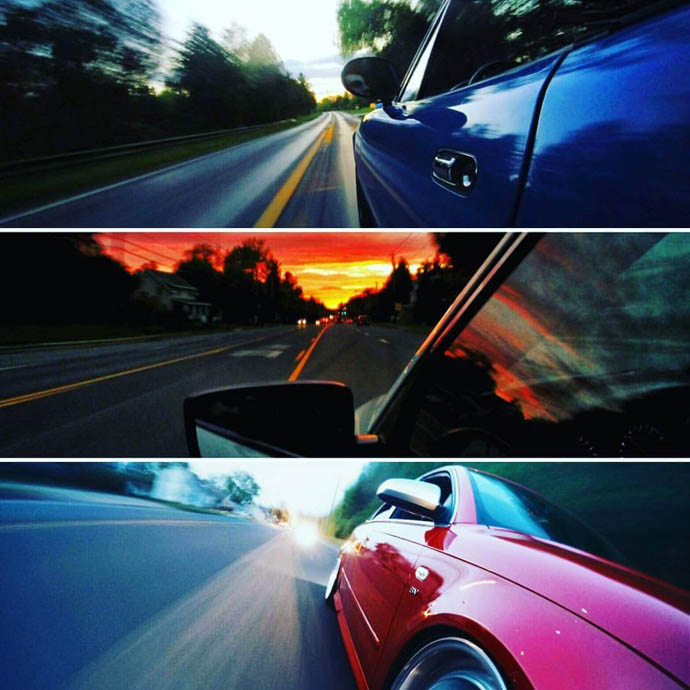
Featured Image: GoPro